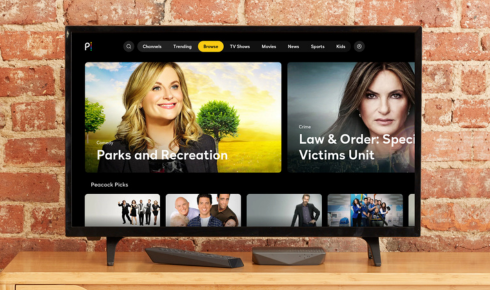Peacock TV is a popular streaming service owned by NBCUniversal, offering a vast library of TV shows, movies, live sports, and original content. To enjoy seamless streaming, users must ensure their devices meet the necessary prerequisites for installation. This guide explores the hardware, software, network, and account requirements for installing Peacock TV on various platforms, including smart TVs, mobile devices, gaming consoles, and streaming media players.
1. Device Compatibility
Peacock TV supports a wide range of devices, but users must verify compatibility before installation. The following devices are officially supported:
1.1 Smart TVs
- Samsung Smart TVs (2017 and newer models with Tizen OS)
- LG Smart TVs (WebOS 3.5 and above, 2018 and later models)
- Vizio SmartCast TVs (2016 and newer)
- Android TV/Google TV (Sony, Philips, TCL, etc.)
- Hisense Smart TVs (with VIDAA U OS in select regions)
Note: Some older smart TVs may not support Peacock TV due to outdated firmware or lack of app support.
1.2 Streaming Devices & Set-Top Boxes
- Roku (Roku Express, Roku Ultra, Roku Streaming Stick+, etc.)
- Amazon Fire TV (Fire Stick, Fire TV Cube, Fire TV Edition Smart TVs)
- Apple TV (4th Gen or later with tvOS 12.0+)
- Chromecast (Chromecast Ultra, Chromecast with Google TV)
You May Also Like- Peacock : Start Streaming Today with This Simple Login Guide Visit : Peacocktv.com/tv
- Xfinity Flex & X1 set-top boxes
1.3 Gaming Consoles
- PlayStation 4 & PlayStation 5
- Xbox One & Xbox Series X/S
1.4 Mobile Devices & Tablets
- Android (5.0 Lollipop or later)
- iOS (12.0 or later, iPhone/iPad)
1.5 Web Browsers (For PC/Mac)
- Google Chrome, Mozilla Firefox, Microsoft Edge, Safari
- macOS 10.13 (High Sierra) or later
- Windows 10 or later
2. Software & Operating System Requirements
Each device must run a compatible operating system version to support Peacock TV:
2.1 Smart TVs & Streaming Devices
- Samsung Tizen OS: Version 3.0 or higher
- LG WebOS: 3.5 or later
- Android TV/Google TV: Android 7.0 (Nougat) or newer
- Fire OS: Fire OS 5.0 or later
2.2 Mobile Devices
- Android: 5.0 (Lollipop) or newer
- iOS: 12.0 or later
2.3 Gaming Consoles
- PlayStation 4/5: Latest system software
- Xbox One/Series X/S: Updated OS
2.4 Web Browsers
- Chrome, Firefox, Edge, Safari (latest versions recommended)
Note: Outdated software may cause app crashes or playback issues.
3. Internet Connection Requirements
Peacock TV requires a stable internet connection for smooth streaming. The recommended speeds are:
- Standard Definition (SD): 3 Mbps
- High Definition (HD): 5 Mbps
- 4K UHD (where available): 25 Mbps
Additional considerations:
- Wi-Fi vs. Wired Connection: A wired Ethernet connection is preferable for 4K streaming to avoid buffering.
- Data Usage: Streaming in HD consumes ~3GB per hour; 4K uses ~7GB per hour.
- VPN & Geolocation: Peacock TV is only officially available in the U.S. Some users outside the U.S. may need a VPN, but this violates Peacock’s terms of service.
You May Also Like- Peacock : Start Streaming Today with This Simple Login Guide Visit : Peacocktv.com/tv
4. Account & Subscription Requirements
Peacock TV offers both free and premium subscription tiers:
4.1 Free Tier
- Limited content with ads
- No payment required
- Requires email registration
4.2 Premium Tiers
- Peacock Premium ($5.99/month with ads)
- Full library access
- Early access to NBC shows
- Live sports & news
- Peacock Premium Plus ($11.99/month, ad-free)
- No commercials (except live TV & some shows)
- Downloadable content (on supported devices)
4.3 Sign-Up Process
- Create an NBCUniversal account (email & password).
- Choose a subscription plan (Free, Premium, or Premium Plus).
- Enter payment details (if selecting a paid plan).
- Verify email to activate the account.
Note: Some internet service providers (e.g., Xfinity) offer free Peacock Premium subscriptions.
5. Installation Steps for Different Devices
5.1 Smart TVs
Samsung/LG/Android TV:
- Open the app store (Samsung Store, LG Content Store, Google Play Store).
- Search for “Peacock TV.”
- Download and install the app.
- Launch the app and sign in.
5.2 Streaming Devices (Roku, Fire TV, Apple TV)
- Go to the Channel Store (Roku), Amazon Appstore (Fire TV), or Apple App Store (Apple TV).
- Search for Peacock TV and install.
- Open the app and log in.
5.3 Gaming Consoles (PS5, Xbox Series X/S)
- Navigate to the PlayStation Store or Microsoft Store.
- Search for Peacock TV and download.
- Sign in with your Peacock account.
5.4 Mobile Devices (Android/iOS)
- Open Google Play Store (Android) or App Store (iOS).
- Search for Peacock TV and install.
- Log in or create an account.
5.5 Web Browser (PC/Mac)
- Visit Peacock website.
- Click “Sign In” or “Get Started.”
- Stream directly from the browser.
6. Troubleshooting Common Installation Issues
6.1 App Not Available in App Store
- Cause: Device not supported or region-locked.
- Fix: Check device compatibility or use a VPN (not recommended).
6.2 Playback Errors & Buffering
- Cause: Slow internet or server issues.
- Fix: Restart router, check speed, or lower video quality.
6.3 Login Problems
- Cause: Incorrect credentials or account issues.
- Fix: Reset password or contact Peacock support.
6.4 Outdated App Version
- Cause: Auto-updates disabled.
- Fix: Manually update the app from the app store.
You May Also Like- Usa Network : Start Streaming Today with This Simple Login Guide Visit : Usanetwork.com/activatenbcu
Conclusion
Installing Peacock TV requires a compatible device, updated software, a stable internet connection, and an active account. By ensuring these prerequisites are met, users can enjoy seamless streaming of their favorite shows, movies, and live events. Whether on a smart TV, mobile device, or gaming console, Peacock TV offers flexible viewing options for all types of users.
For the best experience, always keep the app and device firmware updated and use a high-speed internet connection. Happy streaming!